Custom Package
Custom Package or your own plugin for OsmAnd.
We announced in our last OsmAnd 3.7 (Android) release about custom package. What is it? How can you create your own custom package?
OsmAnd is a "Swiss knife" among similar applications. We always try to create very useful and flexible app. Experienced OsmAnd users are our gold team because it is not easy to start using OsmAnd for 100 percent at once.
In the earlier versions, we have added customization of your navigation profiles. In the last version of OsmAnd (3.7) you can customize the Configure map menu, Drawer, etc. In general, you can send your navigation profile to your friends with all your settings anytime.
But if you want to send not only profile dependant settings, but rendering files, fonts, routings, maps, and other data, we have added this opportunity. You can create your own plugin file for this. The plugin file is a special zip file in the .osf format. In this article you can see a comprehensive tutorial on how to do your own plugin for OsmAnd.
Let's start!
OSF-file is a renamed zip-file which contains json-files and folders. Here, you can download files from our example. This finished plugin you can download here.
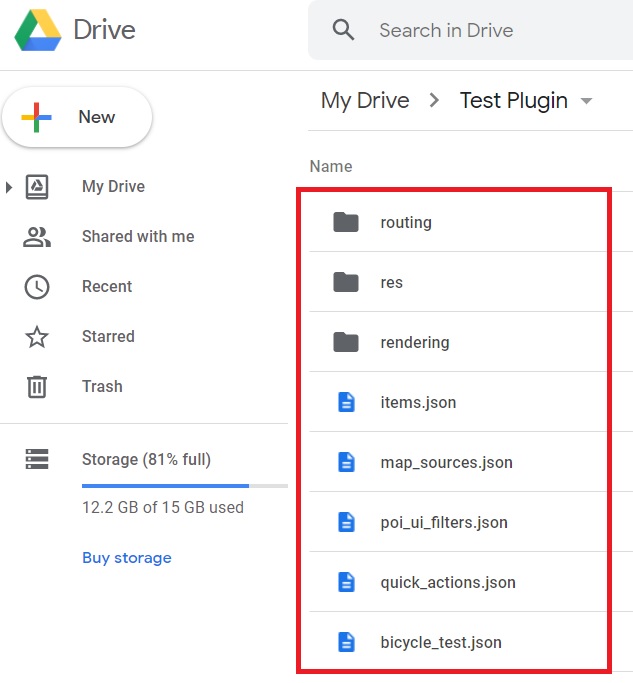
Read more about the JSON-format here. You can open and edit this format with any txt editors. We will use the Sublime Text editor for the reference. You can check your code here.
We want to add that we made the opportunity to modify JSON file for not only programmers, but for all our users. Our general JSON file is "items" contains commands for import JSON-files, obf-files, icons, etc.
items.json
{
"version":1,
"items":[
{
"type":"PLUGIN",
"pluginId":"test.plugin",
"version" : 1,
"icon": {
"" : "@plugin-id.png"
},
"image": {
"" :"@plugin-image.webp"
},
"name":{
"":"Test Plugin",
"ru":"Test Plugin: RU language"
},
"description":{
"":"This package is a test package and displays test information.",
"ru":"This package is a test package and displays test information. RU language."
}
},
{
"type":"RESOURCES",
"pluginId":"test.plugin",
"file":"res"
},
{
"type":"DOWNLOADS",
"pluginId":"test.plugin",
"items":[
{
"path":"test",
"name":{
"":"My offline maps",
"ru":"RU: My offline maps"
},
"icon":{
"":"ic_world_globe_dark"
},
"header-color":"#002E64",
"description":{
"text":{
"":"This package is a collection of online and offline map sources of various types.",
"ru":"RU: This package is a collection of online and offline map sources of various types."
},
"button":[
{
"":"Telegram chat OsmAnd",
"url":"https:\/\/t.me\/OsmAndMaps"
}
]
}
},
{
"scope-id":"offline-maps",
"path":"test/Waterway",
"header-color":"#002E64",
"name":{
"":"Waterway",
"ru":"RU: waterway"
},
"icon":{
"":"ic_world_globe_dark"
},
"items":[
{
"name":{
"":"Offline Waterway map SA",
"ru":"RU: Offline Waterway map SA"
},
"filename":"waterway.obf.zip",
"type":"map",
"timestamp":1582994500,
"containerSize":28195301,
"contentSize":28195301,
"description":{
"text":{
"":"Zoom min: 0<br />Zoom max: 19<br />Countries: SA",
"ru":"RU: Zoom min: 0<br />Zoom max: 19<br />Countries: SA"
},
"image":[
"https://drive.google.com/uc?id=16HjUHsSWNgeQI0bmuup9ohpyrg6rWkHH&export=download"
]
},
"downloadurl":"https://drive.google.com/uc?id=10iP2VZexHtHC0QLhACZ1QoEy-duNN5Wg&export=download",
"firstsubname":{
"":"Waterway",
"ru":"RU: Waterway"
},
"secondsubname":{
"":"",
"ru":""
}
}
]
}]
},
{
"type":"PROFILE",
"pluginId":"test.plugin",
"file":"bicycle_test.json",
"appMode":{
"iconColor":"RED",
"iconName":"ic_action_motorcycle_dark",
"locIcon":"BENTLEY",
"navIcon":"BENTLEY",
"order":32,
"parent":"bicycle",
"stringKey":"bicycle_test",
"userProfileName" : "Test Prof"
},
"prefs" : {
"drawer_logo": { "" : "@logo.png"},
"drawer_url" : { "" : "https://osmand.net"},
"drawer_items" : { "hidden" : ["dashboard"], "order" : ["map_markers", "my_places", "search"] },
"context_menu_items" : {},
"configure_map_items" : {},
"route_service":"OSMAND",
"renderer":"test-rendering.render.xml",
"routing_profile":"routing-test.xml/test-car"
}
},
{
"type":"FILE",
"pluginId":"test.plugin",
"subtype" : "rendering_style",
"file":"\/rendering\/test-rendering.render.xml"
},
{
"type":"FILE",
"pluginId":"test.plugin",
"subtype" : "routing_config",
"file":"\/routing\/routing-test.xml"
},
{
"type":"SUGGESTED_DOWNLOADS",
"pluginId":"test.plugin",
"comment-1" : "search-type are latlon (closest by latlon), worldregion (by boundaries if name matches worldRegion downloadName as we do for default types), by default natural order, limit finds first N elements",
"comment-2" : "predefined scope-id are @type of indexes.xml map, srtm_map, road_map, wikimap, wikivoyage, hillshade, slope, fonts, voice, depth ",
"comment-3" : "names filters ignore case by name.contains(filterName)",
"items": [{
"scope-id" : "test-downloads",
"limit" : 1,
"search-type" : "latlon"
}, {
"scope-id" : "road_map",
"names" : [
"Poland_lesser-poland_europe_2.obf.zip", "netherlands_noord-holland_europe"]
}, {
"scope-id" : "wikimap",
"search-type" : "worldregion"
}]
},
{
"type":"NAVIGATION_ICONS",
"pluginId":"test.plugin",
"items" : [{
"locationIcon": {
"" : "@bentley-car.png"
},
"locationIconId": "BENTLEY",
"navigationIcon": {
"" : "@bentley-car-moving.png"
},
"navigationIconId": "BENTLEY"
}]
},
{
"type":"QUICK_ACTIONS",
"pluginId":"test.plugin",
"items": [{
"name": "Test quick action",
"actionType": "osmbug.add",
"params": "{\"dialog\":\"false\",\"message\":\"Message\"}"
}]
},
{
"type":"POI_UI_FILTERS",
"pluginId":"test.plugin",
"items": [{
"name": "Test Search",
"filterId": "test_search",
"acceptedTypes": "{\"sustenance\":[\"bar\",\"alpine_hut\"]}"
}]
},
{
"type":"MAP_SOURCES",
"pluginId":"test.plugin",
"items": [{
"sql": false,
"name": "OsmAnd (test)",
"minZoom": 1,
"maxZoom": 19,
"url": "https:\/\/tile.osmand.net\/hd\/{0}\/{1}\/{2}.png",
"ellipsoid": false,
"inverted_y": false,
"timesupported": false,
"expire": -1,
"inversiveZoom": false,
"ext": ".png",
"tileSize": 512,
"bitDensity": 8,
"avgSize": 18000
}]
}
]
}
There are many import types for OsmAnd items.JSON. You can find all of types here. We will describe some of import types ("type") in this article.
In the first part of items.JSON we can create and add your plugin. The first import type will be "PLUGIN".
Note: you must create and add this line for each type: "pluginId":"test.plugin". Where test.plugin is a name of your package.
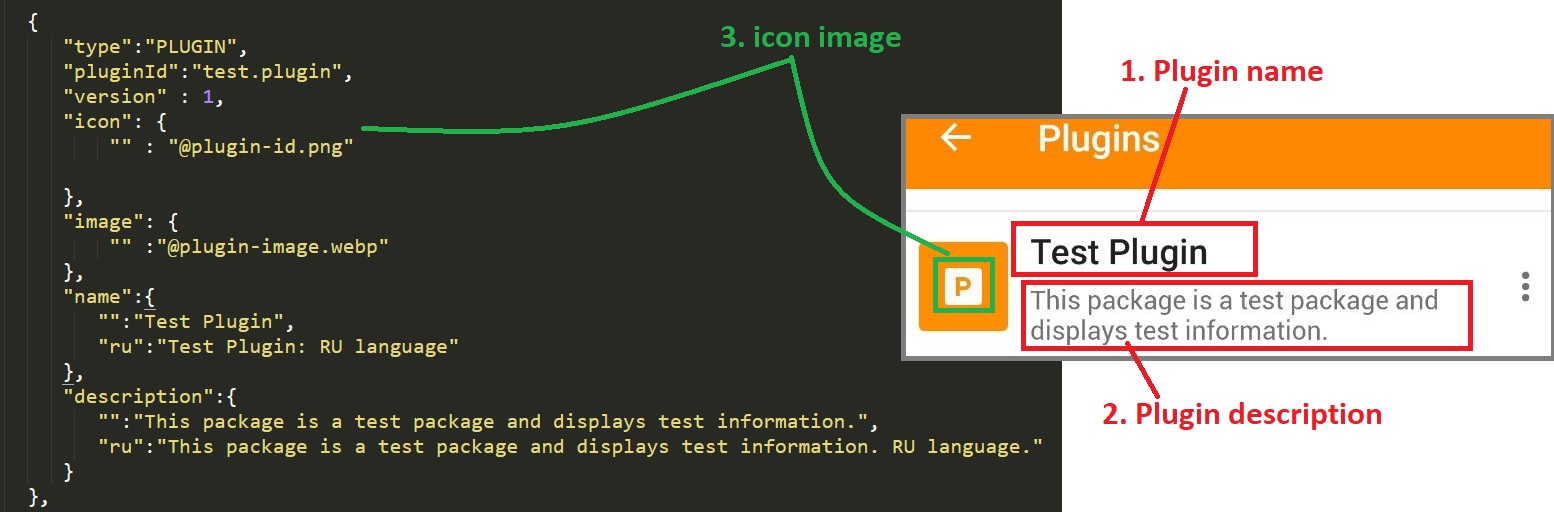
To import icon images of your plugin to OsmAnd you can create folder (in our example "res" folder) where we store our image files. This type name is "RESOURSES".

The "DOWNLOADS" type: you can add any files (sqlite, obf, fonts...) for downloading. You can see the general types of downloading files here.
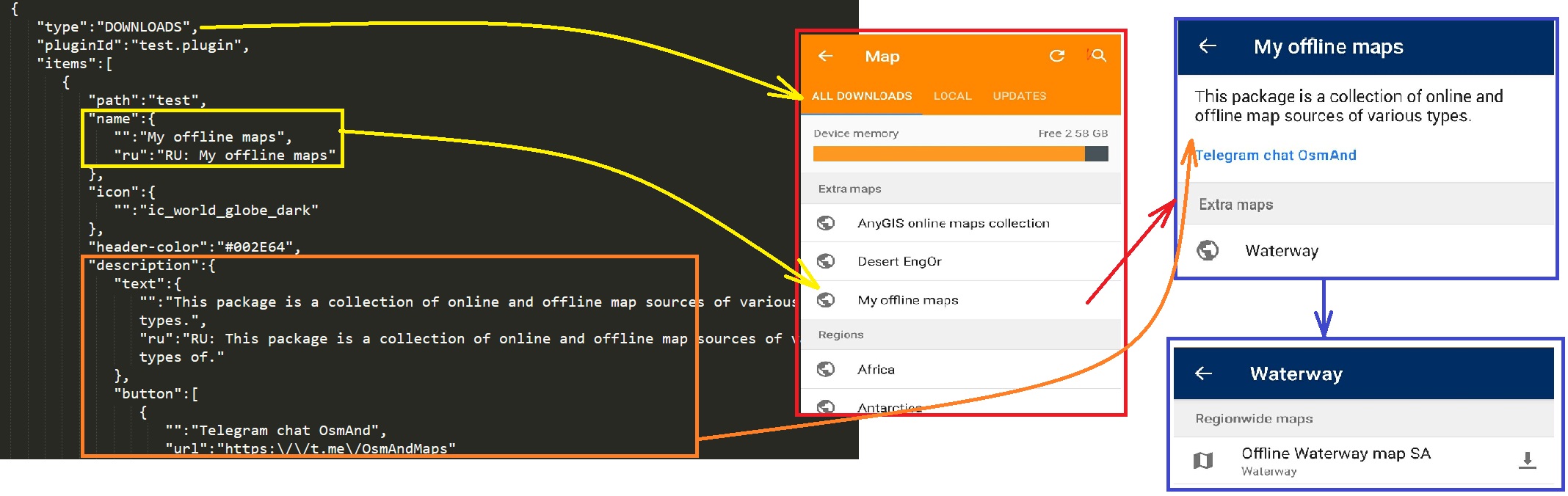
In "scope-id" you can add all necessary information about url of your files, name, description and etc.
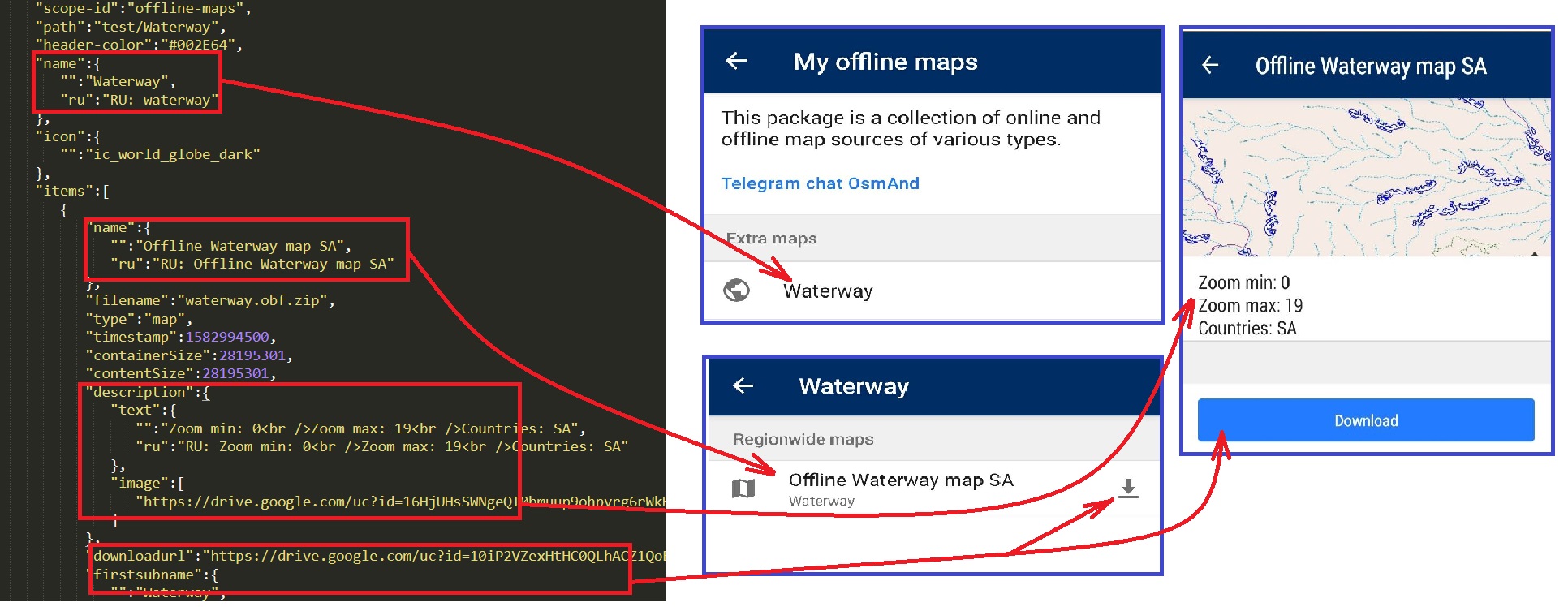
In type "PROFILE", you can add a navigation profile which added with your Plugin. You can find all info about your navigation profile during export and read the JSON file. In the JSON file you can find types of added items.JSON: "QUICK_ACTIONS", "POI_UI_FILTERS", "MAP_SOURCES", etc. Our advice is to start creating a navigation profile with all parameteres, export navigation profiles, copy needed from navigation profiles.osf (items.JSON) to your PLUGIN.osf (items.JSON).
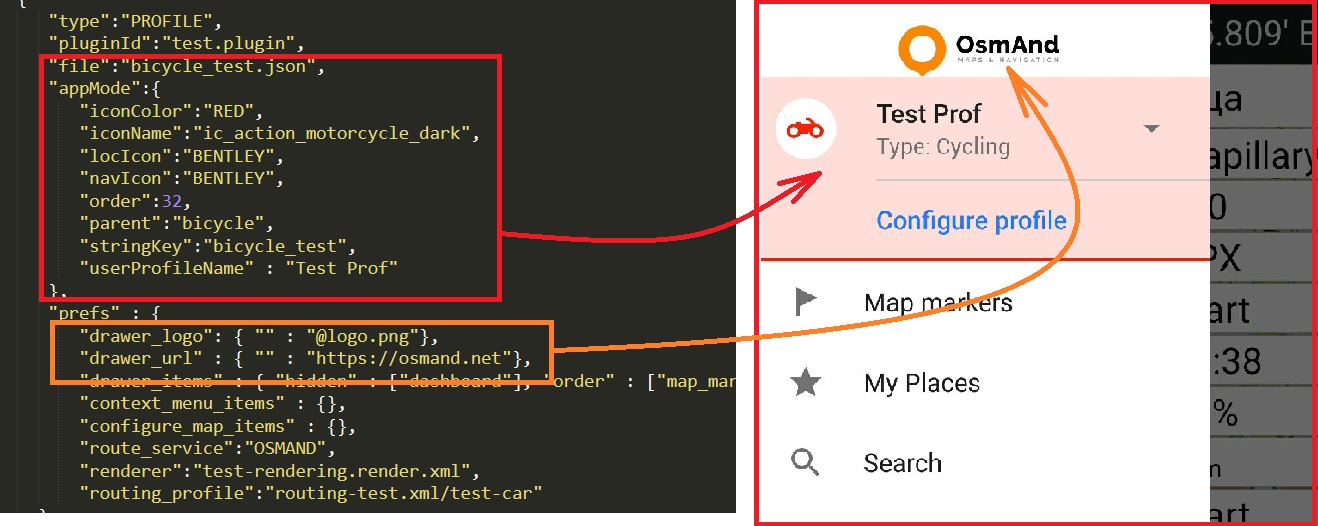
In type "SUGGESTED_DOWNLOADS", you can install maps which OsmAnd suggests when you import the new plugin.
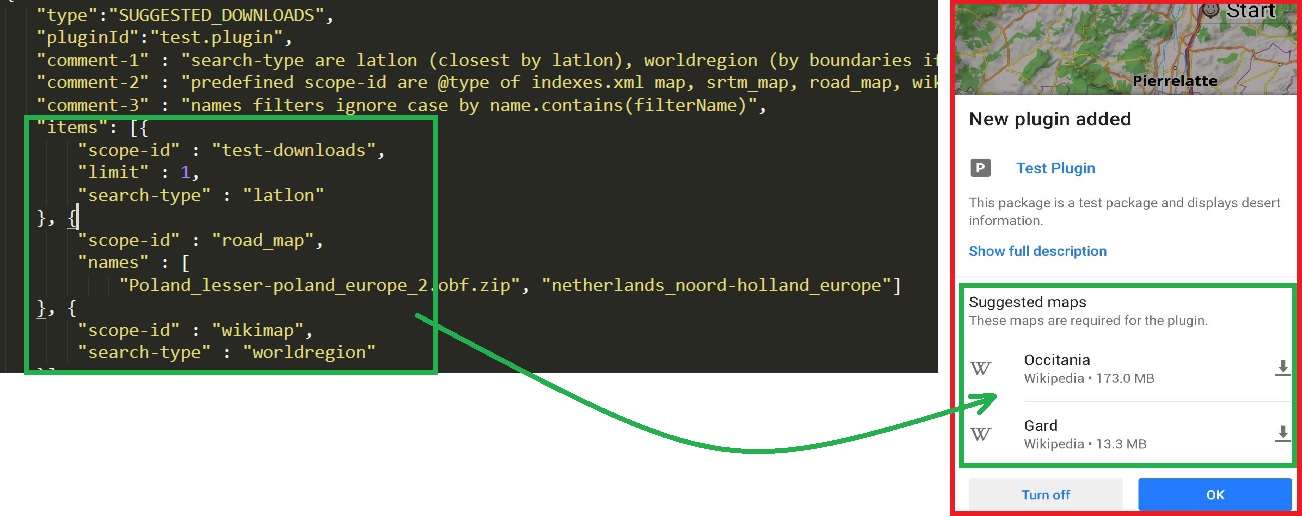
In type "FILE" you can add files from folders in your Plugin to OsmAnd. The "subtype" of these files you can find here. In our example we added routing.xml and rendering.xml files. You can read here and here on how to create these files.
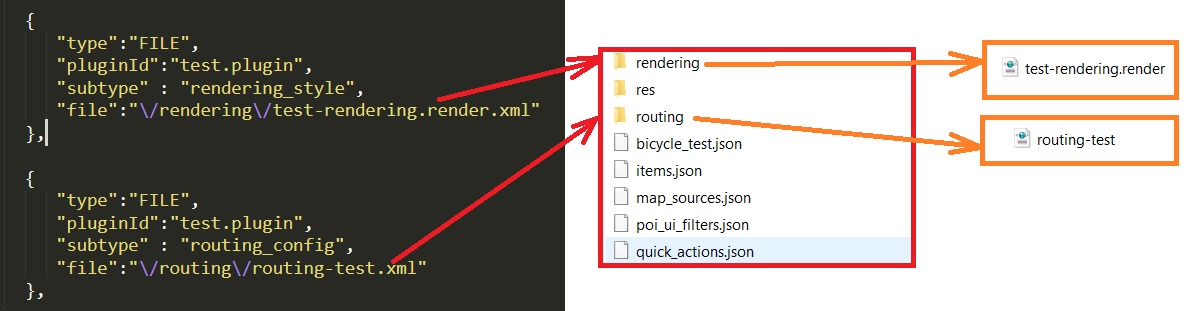
When all files in folder and items.JSON will be ready, you can zip all your files in one container. After that you can rename .zip file format to .osf. After that, your Plugin.osf will be ready for adding to the OsmAnd app.
In this article, we try to explain the first steps of your own Plugin creation. In the future, we want to add OsmAnd market in our application so you can share your own plugins, maps, and navigation profiles with others.
Join us at our groups of Telegram (OsmAnd News channel), (EN), (IT), (FR), (DE), (UA), (ES), (BR-PT), (PL), (AR), (TR).